Installing BeatVortex
Installing BeatVortex
There’s a couple of different ways to install BeatVortex! Unless you’ve got a pretty specific use case, you’ll probably want one of the two automatic methods, but manual installation is available as well.
Automatic Installation
This is the easiest way to install!
- Open up Vortex, and open the Extensions panel from the left sidebar.
- Click Find more to open the list of Extensions
- Find Beat Saber Support and click Install
- Wait for the extension to install and restart Vortex when prompted.
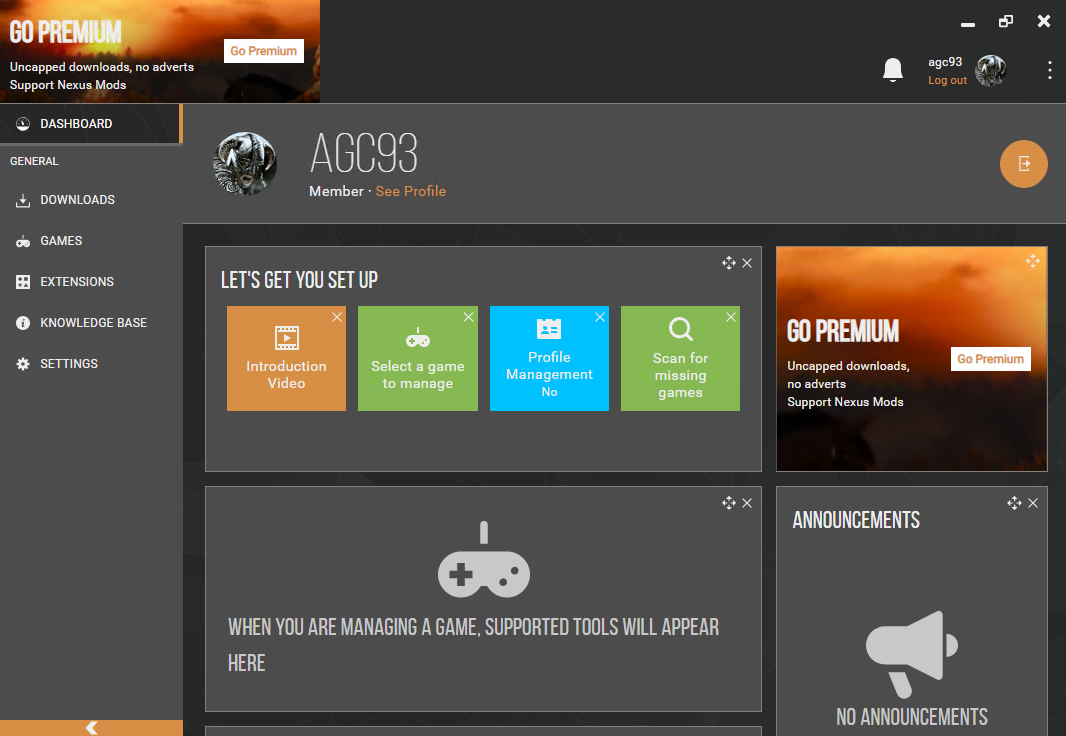
Once Vortex has restarted, just click the Manage button on Beat Saber in your Games screen and you’re ready to install some mods!
Semi-Automatic Installation
If you can’t install directly from the Extensions screen, you can instead install from the archive.
- Download the archive from Nexus Mods or GitHub
- Open the Extensions panel in Vortex
- Click on the Drop File(s) box in the corner and locate the archive you downloaded.
- Wait for the extension to install and restart Vortex when prompted.
Once Vortex has restarted, just click the Manage button on Beat Saber in your Games screen and you’re ready to install some mods!
Manual Installation
Only attempt this if you absolutely have to. It becomes much harder to debug and much harder to upgrade.
If you want to install the extension yourself, you will have to install the actual extension files manually. Make sure you close Vortex before proceeding.
First, download the archive from Nexus Mods or GitHub.
Next, unpack the archive to somewhere convenient. You should have a directory named game-beatsaber with four files inside:
- info.json
- index.js
- gameart.png
- beatModsList.scss
Now, copy the whole directory to your Vortex folder. You can easily open your Vortex folder by opening a new File Explorer window and entering the following in to the location bar: %APPDATA%/Vortex and then opening the plugins directory (create it if it doesn’t exist).
Once you’re done, you should have four files at the following locations:
C:\Users\<your-user-name-here>\AppData\Roaming\Vortex\plugins\game-beatsaber\info.json
C:\Users\<your-user-name-here>\AppData\Roaming\Vortex\plugins\game-beatsaber\index.js
C:\Users\<your-user-name-here>\AppData\Roaming\Vortex\plugins\game-beatsaber\gameart.png
C:\Users\<your-user-name-here>\AppData\Roaming\Vortex\plugins\game-beatsaber\beatModsList.scss
With those files in place, you’re clear to start Vortex and you should see the Beat Saber icon in the Games screen light up.