Installing Mods
BeatVortex 0.2.1 (and later) includes beta support for prompting when an IPA patch is needed and automatically running it.
If you haven’t already run IPA for your current install, you should be prompted to run it after your first deploy.
At it’s core, installing mods is roughly the same as any Vortex-enabled game, just without the convenience of installing from Nexus Mods. Make sure you’ve added Beat Saber as a managed game in Vortex.
If you haven’t already, open the Games screen and click the Manage button on the Beat Saber icon under Unmanaged
There’s a few main ways to install mods:
- OneClick installspreview
- BeatMods Browser
- Download in Vortex
- Install from archives
OneClick Installationpreview
One-click installation of custom songs from BeastSaber, BeatSaver or ModelSaber requires first enabling it in your Vortex settings.
Enabling one-click installs in Vortex will most likely prevent Mod Assistant from handling one-click installs!
From the Settings screen, open the Download tab and scroll down to the “Enable OneClick Installations” section. Check the boxes to enable OneClick installations for maps or custom models (or both!). You can also toggle these back off to “unregister” Vortex for handling these links.
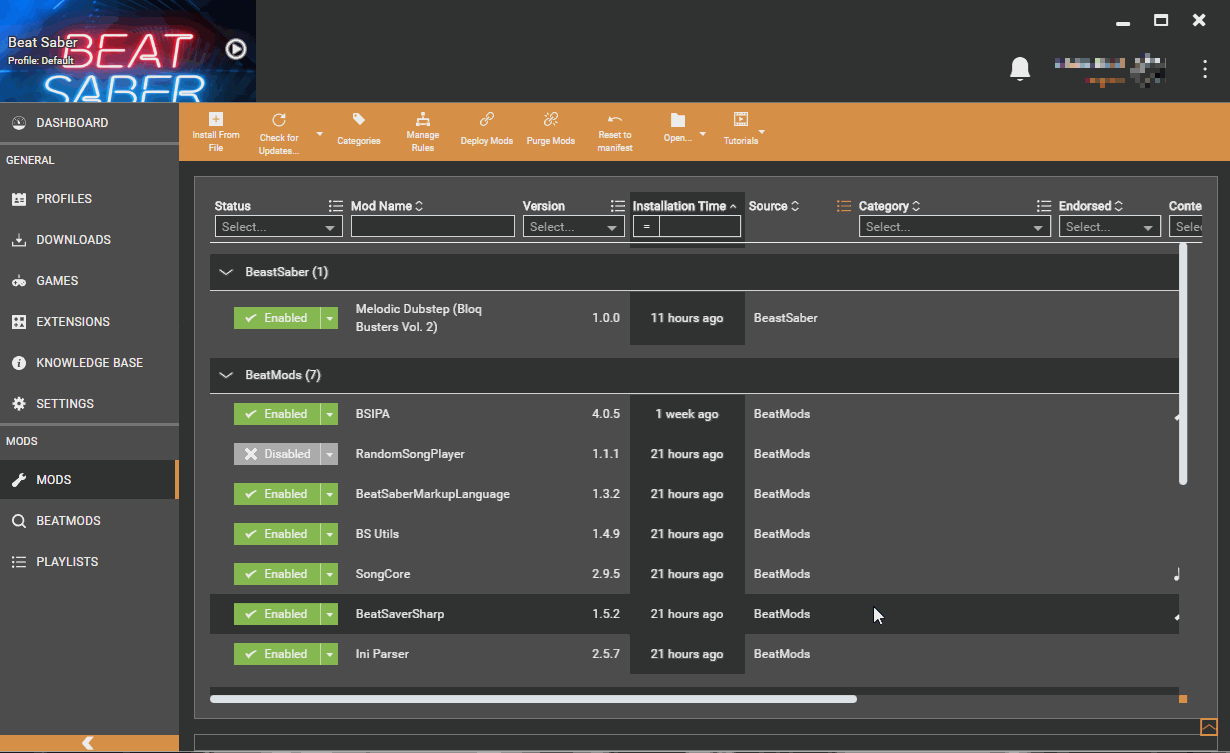
You should see this change immediately, but if you’re having problems, try restarting Vortex
Open up BeatSaver/BeastSaber/ModelSaber and click any of the OneClick install links: Vortex should pick up the link in the background, fetch the song details and download the map (or mod) directly into your mod list. Install and Enable as per usual to deploy into your game.
A note on ModelSaber installs
Since ModelSaber models are not distributed as archives but just raw files, Vortex will warn you and will create a mod archive with just that one file. All of Vortex’s install and deployments logic really works best with archives.
BeatMods Browser
If you’re looking to install any of the mods listed on BeatMods, you can easily do so from the BeatMods page in the sidebar (available from v0.2.0 onwards). This will list all approved mods for your current game version and you can quickly install them using the Ready to Install button on the right.
Note that since Vortex can’t tell which Beat Saber versions are mod-compatible (i.e. 1.8.0 mods work in 1.9.0), you may have to manually choose a version using the switcher at the top of the page to see all available mods.
BeatVortex should automatically prompt you to install dependencies when you install BeatMods mods from the browser. You can also check the Dependencies column of the Mods list to see what your mods need.
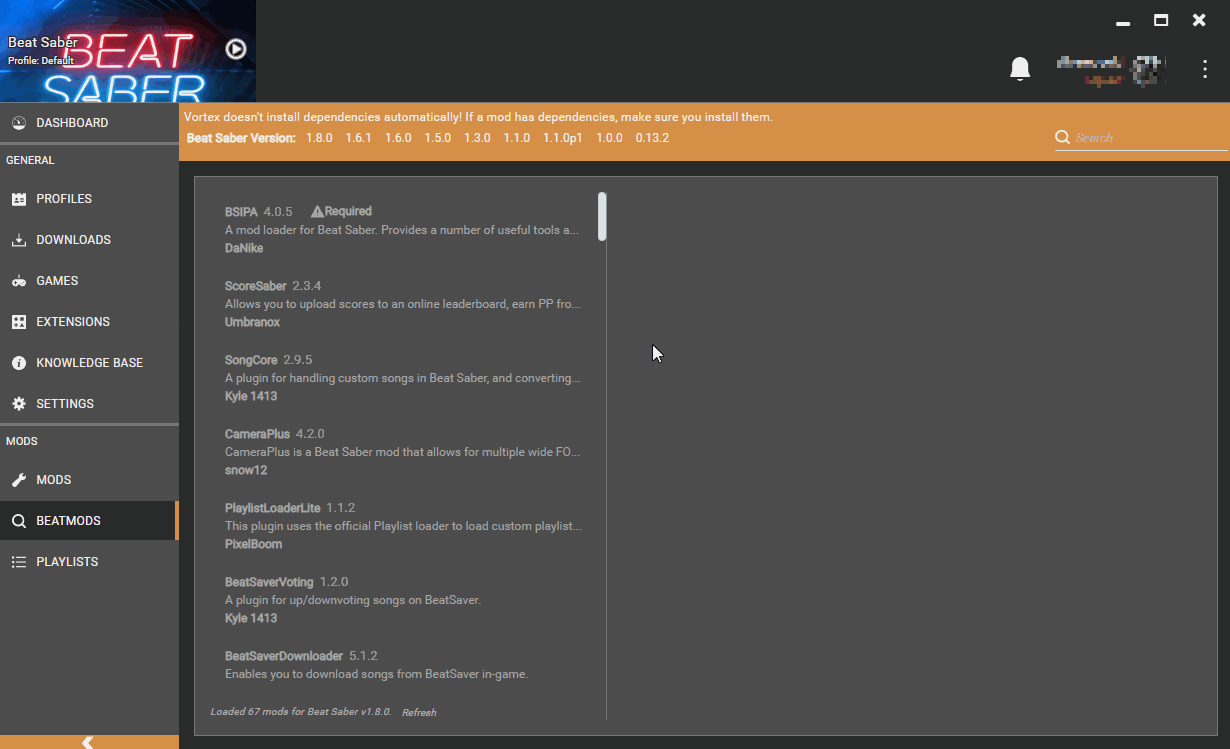
Download in Vortex
Once you’ve added Beat Saber, you can jump over to the usual Mods screen using the menu on the left. You might not have any mods here, but if you click on the But don’t worry, I know a place… dropdown, you’ll get the choice of installing from BeatMods, BeatSaver or BeastSaber.
This option will move to the Get more mods drop-down after you have installed your first mod.
You can browse mods using the built-in browser that appears and if you download the ZIP archive of any song (from BeatSaver/BeastSaber), mod (from BeatMods), or model (from ModelSaber), Vortex will attempt to install it in the background for you. Close the browser to go back to your mod list then Install and Enable your mods as usual to use them in-game.
Install from archives
You can also download mod/map archives directly from BeastSaber, BeatSaver, BeatMods, #pc-mods or anywhere else you like and install them with Vortex. Simply use the Install From File button in the toolbar or drop them onto the drop zone at the bottom of the Vortex window.
Be aware that installing from archives will often not include the full metadata so mods may be confusingly named. Double-click the mod in the mod list to change its name.
Please note that “raw” mods that aren’t packaged in an archive (for example, plain dll files provided by some GitHub projects or #pc-mods posts) will not work quite right. Just like ModelSaber models, when you install a loose dll file Vortex will prompt you to create an archive for just that file so you can still install and manage the mod like archives.
Updating Mods
This feature is available in v0.4.0 or later
In the latest versions of BeatVortex, support for BeatMods updates is enabled by default. You can use the normal “Check for Updates” button in the Mods list to immediately check all your installed BeatMods mods for updates and optionally update them in one-click. This will also preserve the old version in your Mods list!
Mod updates are a new feature that have not necessarily been fully tested, so please report any bugs or issues you find.
That being said, BSIPA will also try and automatically keep your mods updated on launch by default. This will lead to the mods you see in-game not necessarily being the same version you deployed, and Vortex might prompt you about changes to the files when BSIPA updates them. Check the docs here for more info on that.